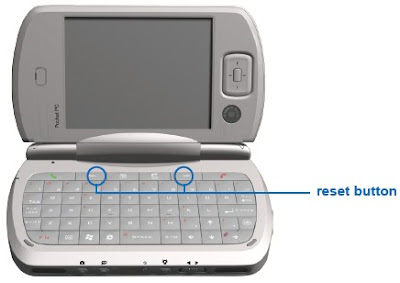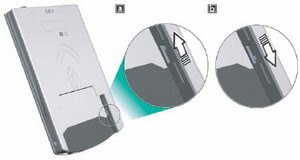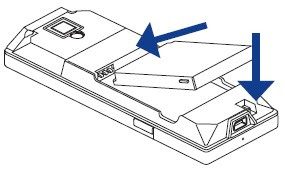You who happen to use the Blackberry as a means of communication, here are some information secret codes that you've probably never know. These codes may work in an emergency or even want to know the content or what was done (log) will be indicated by displaying the log report. While not all types of Blackberry support the code, but most can. But to consider if you're unsure, do not try before there is a backup, because I am not responsible if any damage.
• ALT-N-M-L-L
• Function: Indicates the signal strength in dBm (not the 'trunk').
• ALT-V-A-L-D> in address book
• function: Check the data inconsistencies in the address book.
• ALT-R-B-L-D> in address book
• function: Reorder the data structure in the address book.
• Right-ALT-Shift-Del
• Functions: HH soft reset it, similar to 'pull the battery'.
• ALT-Shift-left-H
• Function: Indicates important technical info about the HH.
• ALT-R-B-V-S> in the browser
• Functions: Shows source-code, from a web page
• ALT-L-G-L-G
• Function: record / log of the system event2 HH
• *- # -0-6> on the home screen
• Function: Indicates the handset IMEI code.
• ALT + NMLL = know the capacity of the signal bars
• ALT + V A L D = verification Address Book
• ALT + R B L D = remodel Address Book
• ALT + RBV = see source code in a Webpage
• ALT + left Shift + H = press to know the technical info is in the Blackberry
• * # 0 6 # = IMEI know who is on the Blackberry
• ALT + Right Shift + Delete = know the simulation capacity of the battery is full
• ALT + LGLG = find logs that have been done in Blackberry
• ALT + NUM / Aa / Cap + H = knowing the Access to Information PIN - IMEI - Vendor ID - Free Memory - OS Version
• MEPD on Sim Card = check the status of locked or unlocked Blackberry
• ALT + Cap / Aa = Right + DEL to restart the Blackberry being hangs
ALT-SMON WLAN wizard screen Enable simulated Wizard mode
ALT-SMOF simulated WLAN wizard screen Disable mode Wizard
MEPD Options> Advanced options> SIM card Display MEP info
MEP1 Options> Advanced options> SIM card Disable SIM personalization
MEP2 Options> Advanced options> SIM card Disable Network personalization
MEP3 Options> Advanced options> SIM card Disable Network subset personalization
MEP4 Options> Advanced options> SIM card Disable Service provider personalization
MEP5 Options> Advanced options> SIM card Disable Corporate personalization
Hopefully helpful,
READ MORE - Blackberry secret codes and Keys
• ALT-N-M-L-L
• Function: Indicates the signal strength in dBm (not the 'trunk').
• ALT-V-A-L-D> in address book
• function: Check the data inconsistencies in the address book.
• ALT-R-B-L-D> in address book
• function: Reorder the data structure in the address book.
• Right-ALT-Shift-Del
• Functions: HH soft reset it, similar to 'pull the battery'.
• ALT-Shift-left-H
• Function: Indicates important technical info about the HH.
• ALT-R-B-V-S> in the browser
• Functions: Shows source-code, from a web page
• ALT-L-G-L-G
• Function: record / log of the system event2 HH
• *- # -0-6> on the home screen
• Function: Indicates the handset IMEI code.
• ALT + NMLL = know the capacity of the signal bars
• ALT + V A L D = verification Address Book
• ALT + R B L D = remodel Address Book
• ALT + RBV = see source code in a Webpage
• ALT + left Shift + H = press to know the technical info is in the Blackberry
• * # 0 6 # = IMEI know who is on the Blackberry
• ALT + Right Shift + Delete = know the simulation capacity of the battery is full
• ALT + LGLG = find logs that have been done in Blackberry
• ALT + NUM / Aa / Cap + H = knowing the Access to Information PIN - IMEI - Vendor ID - Free Memory - OS Version
• MEPD on Sim Card = check the status of locked or unlocked Blackberry
• ALT + Cap / Aa = Right + DEL to restart the Blackberry being hangs
ALT-SMON WLAN wizard screen Enable simulated Wizard mode
ALT-SMOF simulated WLAN wizard screen Disable mode Wizard
MEPD Options> Advanced options> SIM card Display MEP info
MEP1 Options> Advanced options> SIM card Disable SIM personalization
MEP2 Options> Advanced options> SIM card Disable Network personalization
MEP3 Options> Advanced options> SIM card Disable Network subset personalization
MEP4 Options> Advanced options> SIM card Disable Service provider personalization
MEP5 Options> Advanced options> SIM card Disable Corporate personalization
Hopefully helpful,